What is the age verification pop-up section? #
The Age verification pop-up section is useful when customers are required to verify their age by clicking a button, prior to browsing a store. It is quick to set up and with a variety of powerful blocks to choose from, the age verification pop-up can be easily customized to suit specific store requirements.
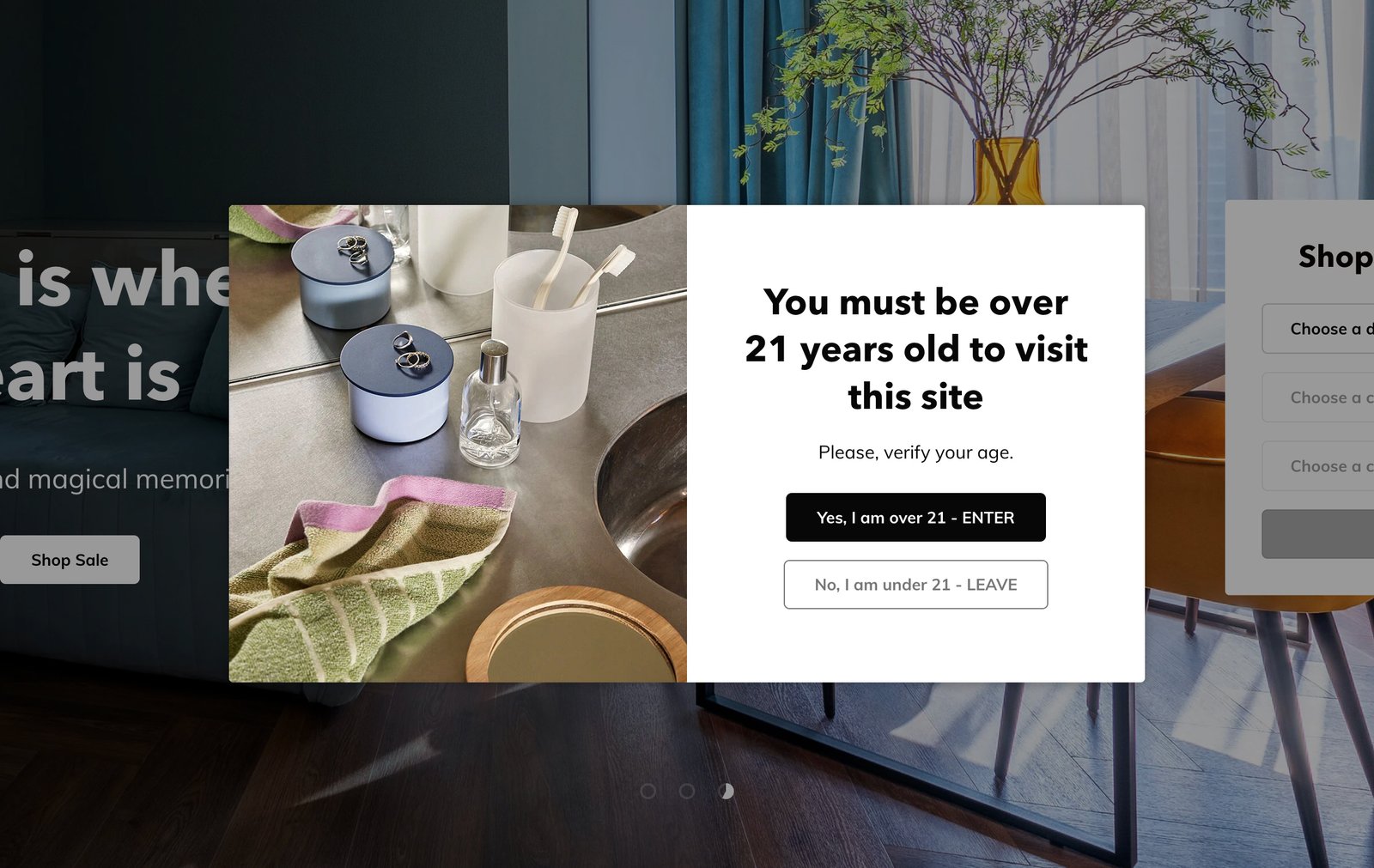
How to set up the age verification pop-up #
Steps
- Open the Theme Editor.
- In the Overlay group click Add section and select Age verification pop-up.
- The Layout, Background image (optional) and Style settings can be used to customize the general appearance of the age verification pop-up, including screen position, text alignment, text and background color and image tint opacity.
- By default, the Pop-up comes pre-loaded with a Heading, Text and Button block.
- Go to the Button block and configure the Button label for the Proceed button with the appropriate text. Clicking this proceed button allows customers to enter the store.
- Also in the Button block, configure the Button label and Cancel text for the Cancel button by entering the relevant text. Customers are shown the Cancel text if the cancel button is clicked.
- Add up to 6 blocks including Heading, Subheading, Text, Image and a required Button block. Note that up to a maximum of two Text blocks can be added to each age verification pop-up. Most of the blocks come with their own settings and inputs to further customize their appearance or enhance functionality. Select the relevant block to edit as needed.
- Click Save when the section set up is complete.
CautionIt is necessary to add a Button block so that customers can enter your store.




