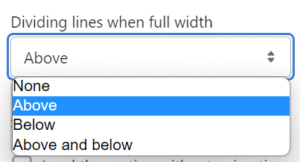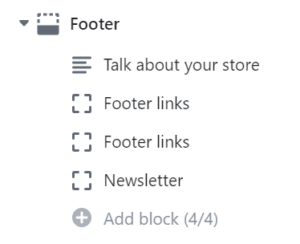What is the footer section? #
The Footer section is an important part of the store that can be used to communicate information such as contact details, legal information and site navigation links.

How to create a footer section #
Steps
- Open the Theme Editor and in the Footer Group see that the Footer section is already present.
- A maximum of four blocks can be added and upon install there are four already selected.
- Either edit an existing Footer block or select Remove block and add a different block type.
- Alternatively, or in addition, a single level Secondary menu can be shown at the bottom of the footer. This may be useful for policy links or if a simpler footer layout is desired.
Although the Footer section is restricted to a maximum of four blocks, these blocks can be duplicated to account for slightly different content requirements. For example, two Image, text and socials blocks could be added with content and a logo in one block followed by more concentrated text in the other.
To optimise the customer experience on mobile, most blocks automatically show as collapsible content. The Email signup block does not do this by default but has the option to do so. Select the Show as collapsible content on mobile setting.
How to have a simple footer, without columns #
If you add just the Image, text and socials block on it’s own, the content will take up a much wider space, compared to if two blocks are used when the block layout will come into force.
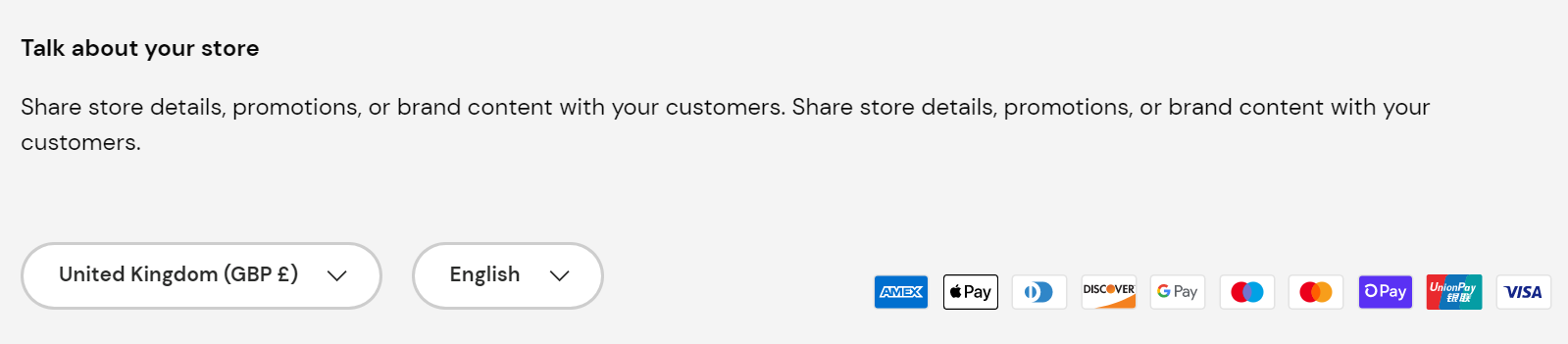
In addition, there is a Secondary menu which can be used to show a simple row of single level links at the bottom of the footer.
How to add payment icons #
In the Footer settings, the Show payment icons setting can be selected. These icons are pulled in directly from Shopify based on your payment settings.
These can be changed in the Shopify admin area, by going to Settings > Payments.

It’s not possible to add a custom payment icon (e.g. AfterPay) without hiring a developer to do this.
How to add social links #
To show social media links/icons, they must be set up first.
Steps
- To do this, go to Theme settings, Social Media and insert the required URLs. A Custom link with an additional icon is also available.
- Then go to the Image, Text and Socials block and tick Show social media links.
How to add sections above the footer #
You can add sections above the Footer, which appear on every page of the store, which are not actually part of the Footer itself.
For example the orange Icons with text section below.
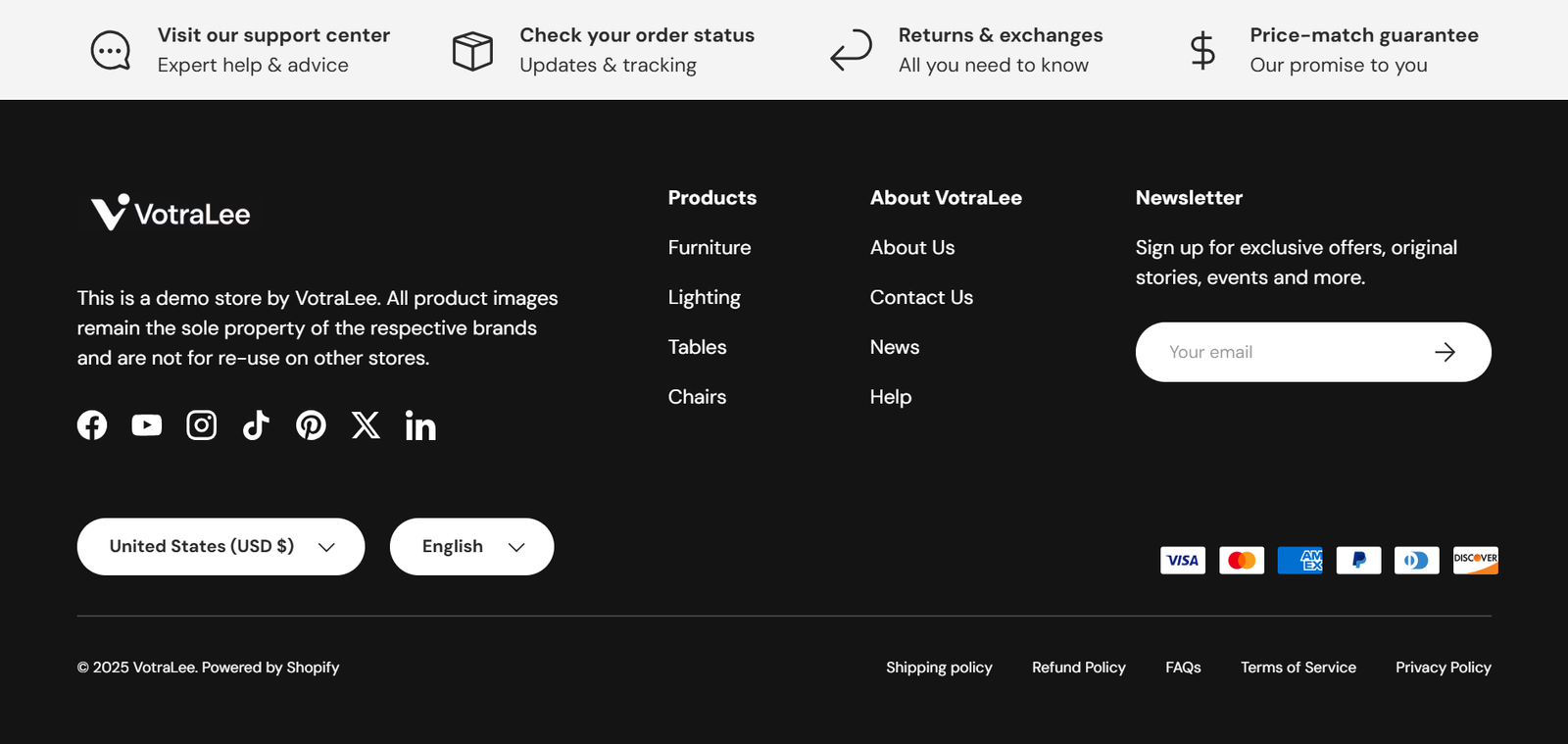
Steps
- To do this, open the Theme Editor, and find the Footer Group.
- Within this, four additional sections can be added either above or below the footer section: Custom HTML/Liquid, Icons with text, Promo strip or Scrolling banner.
If you are not showing the ‘Back to top‘ link in the footer, you may want to add dividing lines to the section above the Footer. This can be done in STYLE settings each of these sections.