What is the scrolling banner section? #
The Scrolling banner is a line of moving content that can be used to showcase breaking news, highlight up to date information or briefly describe exciting updates across the entire store. The content can be a combination of text, icons, images and buttons and can be added in the HEADER GROUP, TEMPLATE and FOOTER GROUP.
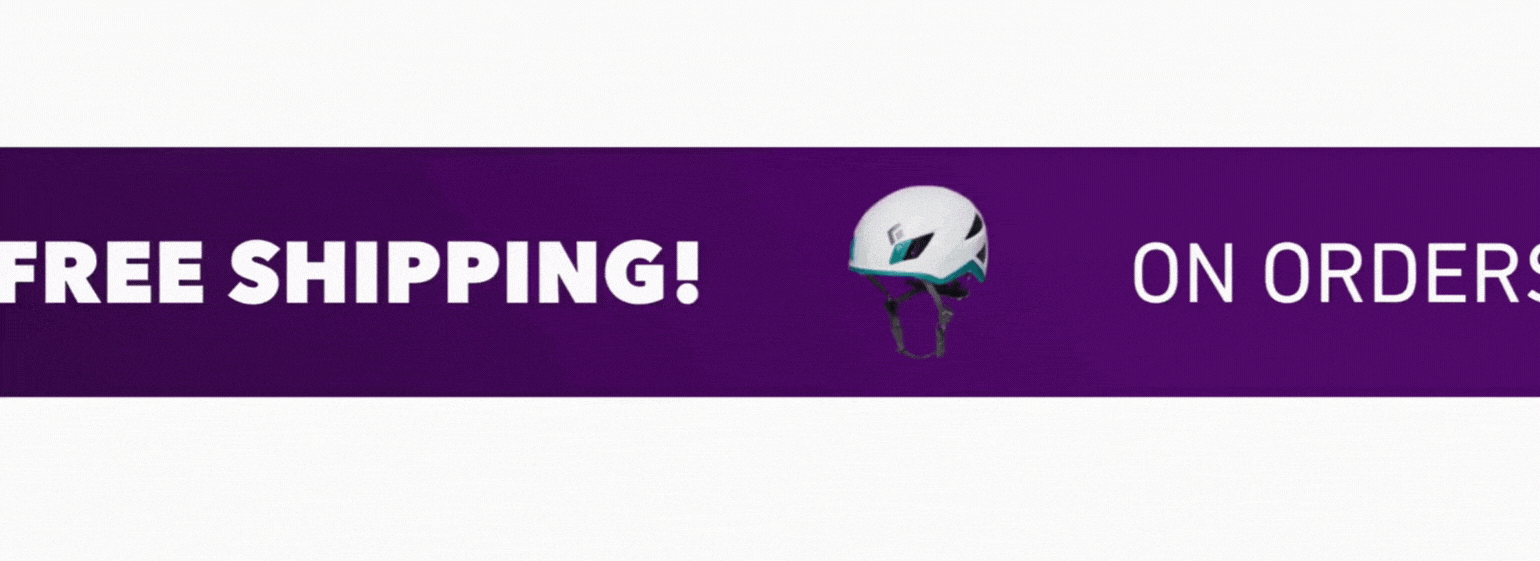
#
How to set up the scrolling banner section #
Steps
- Open the Theme Editor and in the HEADER GROUP, TEMPLATE or FOOTER GROUP, add the Scrolling banner section.
- Select Add block or choose the existing Text block.
- In the SCROLLING settings, there are three important settings to consider:
Speed: Use the slider to increase or decrease the speed that the content scrolls. The more content that is entered, the faster the banner will scroll.Direction: Right to left or Left to right can be selected.
Pause on hover: Tick this checkbox to enable the scrolling banner to be paused on desktop when a user hovers over it.
- In the STYLE setting, a Color scheme can be selected, see to Theme settings > Colors > Section color scheme to change this.
- In the Button block, the Button style can be selected. If a color scheme has been previously selected, the buttons will display these colors – refer to step four above. If the Default color scheme has been selected, then the colors set in Theme settings > COLORS > Primary buttons & Secondary buttons will show.
Speed Considerations #
In the SEO settings, there is an option to Load the section without animation. Enabling this may help to increase speed scores.
In addition you may wish to consider not having the Scrolling banner as the first section, as this could marginally impact the page loading speed. Refer to our Performance guide for more.




