What is the slideshow section? #
This section displays up to five images in a slideshow format. It can be useful in advertising key products or services by using a combination of images, text and buttons. It can be set to either auto rotate or to display a static image until the customer manually advances the slideshow.
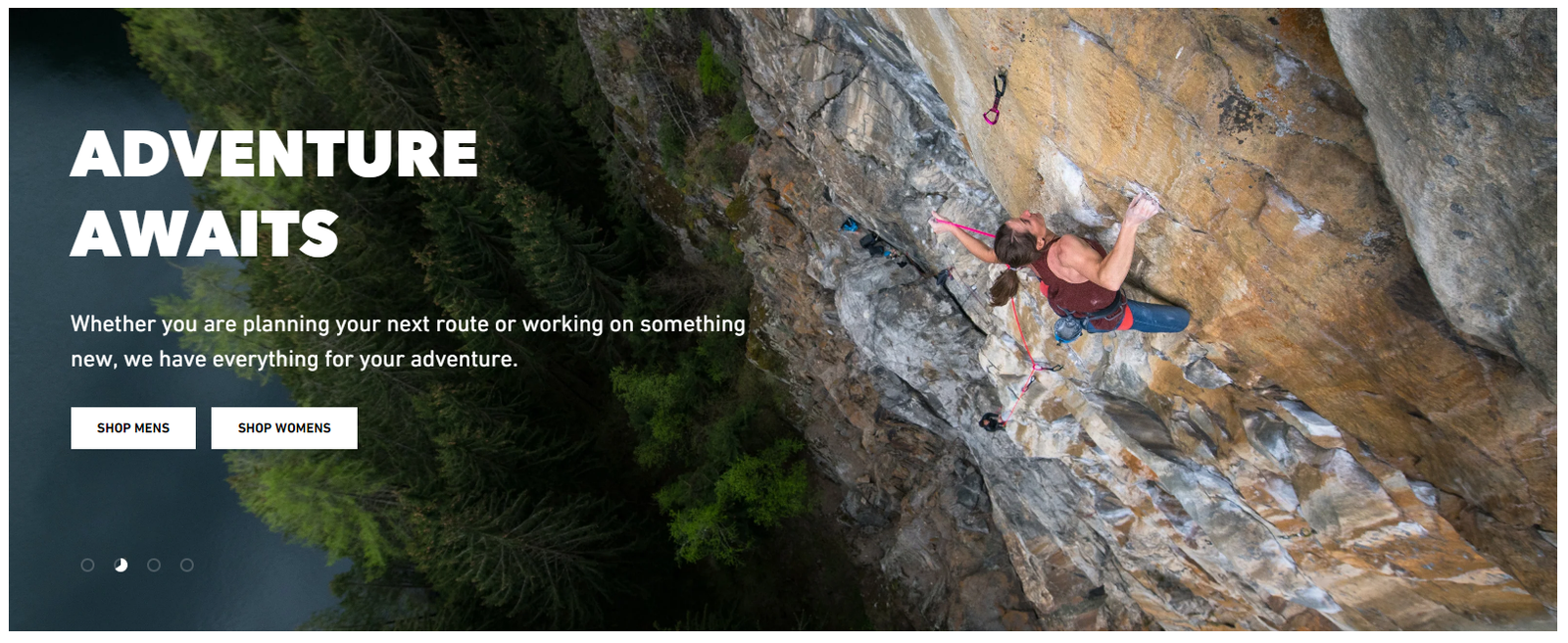
How to set up the slideshow section #
Steps
- Open the Theme Editor and add the Slideshow section to the page.
- Click Add Slide or use one of the two Slideshow blocks that are present upon install.
- In the main LAYOUT settings, there are three Image height settings available
Height of first image: All images will be the same height as the first image.Fixed height: The slider can be used to select a specific px height.
Full screen height: The image will take up the full height of the screen, excluding the space occupied by the header.
- Also in the LAYOUT settings the Show text below image on mobile can be selected to differentiate the viewing experience for mobile users.
Tip
A countdown timer can also be included, follow the guidance the Countdown timer article for more.
Accessibility #
In the ACCESSIBILITY / SEO settings, there are several options available.
The Show pause button will show a button which allows users to stop the slideshow from auto-rotating.
The Slideshow description can also be added, which is hidden text that will be read out by screen readers and will describe the content of the slides.
How to improve speed scores #
In order to maximize the speed scores in Enterprise, the section can be loaded without animations. To do this, in the ACCESSIBILITY / SEO settings, tick the Load the section without animation setting.
In addition, having a separate Mobile image as each slide image could also improve the page loading speed. Refer to our Performance guide for more.





