What is a blog post? #
A blog post is any article, news piece, or guide that’s published within a blog on your store.
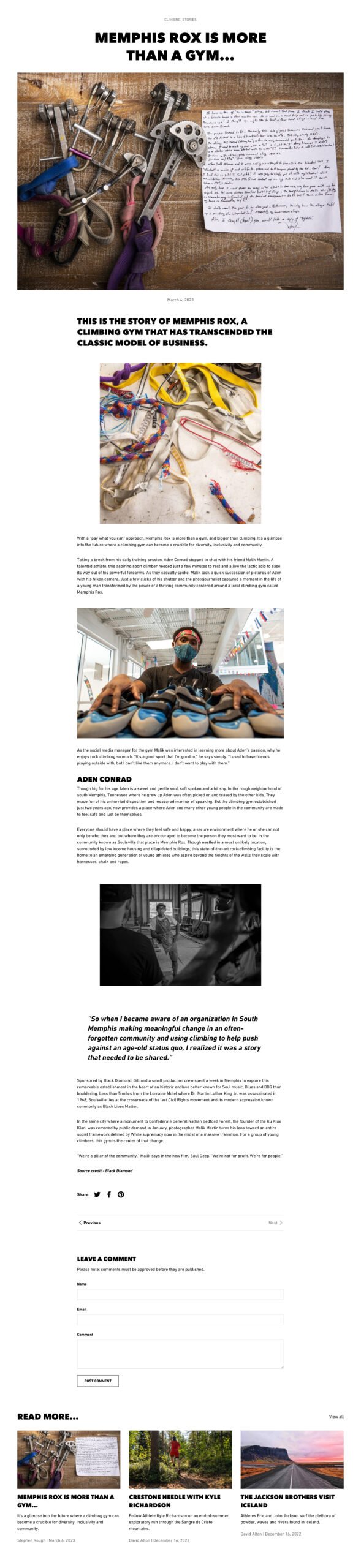
A blog post can contain text, image, videos etc, and there is an optional section for customers to leave comments. Blog posts can be particularly useful in establishing connections with prospective customers and building overall brand credibility, as well as creating keyword rich content to help with search engine optimization.
How to set up blog posts #
Steps
- Follow the How to create blog posts guide on the Shopify support site to create some blog posts.
- Open the Theme Editor and select Blog posts > Default blog post from the dropdown at the top.
- Click on the Blog post section on the left hand side. This section represents the entire blog post page and allows various page settings to be customized.
Images #
The featured image of the blog post is chosen in the Shopify admin area, in the bottom right hand corner of the blog post page.
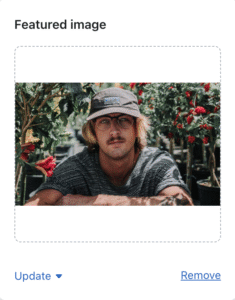
In the Blog post header settings, a Featured image width can be selected with a choice of four options, described below.
- None: This will stop the featured image from showing.
- Content width: The image will stretch to the width of the text.
- Content width – wider: The image will stretch a few pixels wider than the width of the text.
- Page width: This is the widest option – the image will stretch to be the full width of the site, as specified in Theme settings > Design > Maximum page width.
Note
The image will never stretch wider than its natural width. If it did, this could lead to the image looking blurry.
Tags #
If your blog contains lots of blog posts, it may become cumbersome for customers to find the blog post they’re interested in. In this instance, you may want to consider adding tags to each blog post such that they can be easily filtered on the blog page. Follow the How to set up the tag filter guide to set up tags.
In the Blog post header settings, the Show tags setting can be used to show these tags on the blog post page.
Next/Previous links #
Next and previous links allow your customers to quickly and easily navigate to the next blog post to read.
Enterprise comes with four options for navigating through blog posts by default:
- None: Hides the pagination
- Standard: Shows next/previous links at the bottom of the blog post.

- Fixed bar: As the customer scrolls the next/previous links are stuck to the bottom of the screen (on desktop and on mobile). A small progress-style bar follows the scroll of the page.

- Fixed bar with reading estimate: As above but with an estimate of how long the blog post will take to read. This is automatically calculated based on the number of words in the blog post.

Comments #
Refer to Shopify’s Managing comments on blog posts for steps on how to enable comments.




