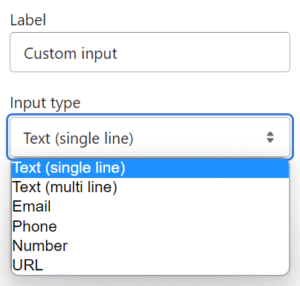What is the contact form section? #
The Contact form is a useful section that enables customers to input their details and send a message directly to the merchant. There are many different blocks that can be customised to ensure that the most appropriate information is captured, enabling merchants to respond to customer queries efficiently.
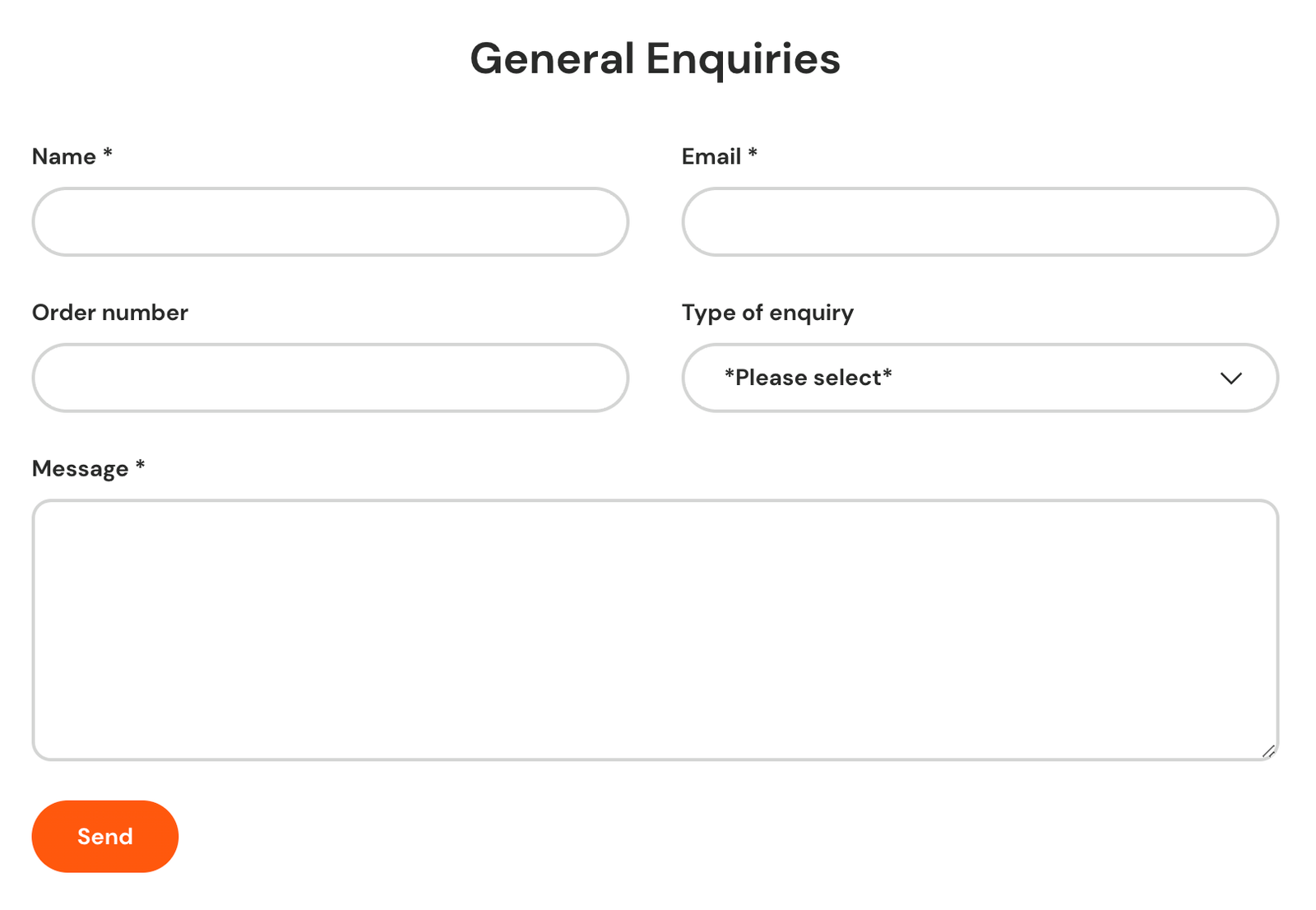
NoteThis article refers to the Contact form section, which can be added to any page. For details on setting up the contact page, refer to the Contact page guide.
How to set up a contact form #
Steps
- Open the Theme Editor and in the Template group, add the Contact form section.
- In the Layout settings, an Image can be added to feature either above or below the contact form.
- Select Add block or choose an existing block.
- Add as many blocks as needed to build the desired form – and choose which ones should be Required within each block’s settings.
- Note, in the Custom input block, there are six options to choose from:
NoteThis article refers to the Contact form section, which can be added to any page. For details on setting up the contact page, refer to the Contact page guide.
In the Style settings, the color scheme can be selected. If Default is selected, the page background color will show as the section background and the buttons will take the primary and secondary colors chosen in Theme Settings > Colors. If a Color scheme is selected, the section background and the buttons will take the colors selected in the Section color scheme in Theme Settings.
TipYou can have each block displayed as half width by ticking the Half width on large screens setting. This will automatically be full width on mobile.