What is a countdown timer? #
This is a calendar-style count down from a specific date and time set by the merchant. It can be used to create urgency or buzz around sales events or promotions.
It can either be an independent section or added as an additional block within the popup and slideshow sections.
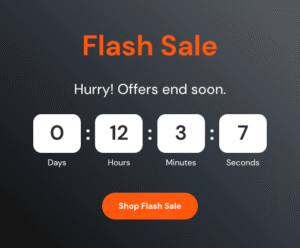
How to set up the Countdown timer section #
Steps
- Open the Theme Editor and add the Countdown timer section to the page.
- Within the Countdown timer block, date and time information can be set.End date: The date must follow the specific format YYYY-MM-DD. For example 13th May 2024 would read 2024-05-13. If the End date is left blank, then the timer will count down to midnight of the current day.
End time: This text must follow the 24 hour clock format, e.g. 17:00. To use an end time, an End date must be inserted, otherwise the timer will continue to count down to midnight, regardless of what is entered here.
End text: This is optional text that will be shown when the date and time have elapsed.- The timer can be hidden when the date and time have elapsed. Refer to the Countdown timer FAQs for more details.
Tip
The digits of the Countdown timer section can have seven different sizes to suit the style you’re going for.
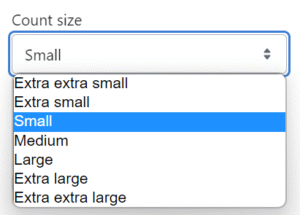
How to set up the countdown timer in the popup section #
Steps
- Open the Theme Editor and add the Pop-up section to the page.
- Add the Countdown timer block. Following same instructions as outlined in the How to set up a countdown timer section above.
- Add the relevant date and time.
- In the Count size setting, there are five sizes that can be selected.
How to set up a countdown timer in the slideshow section #
Steps
- Open the Theme Editor and add the Slideshow section to the page.
- Select Add Slide or click on an existing Slideshow block.
- In the COUNTDOWN TIMER settings, the date and time can be selected as outlined in the How to set up a countdown timer section instructions above. Ensure that the Show countdown timer checkbox is ticked.
How to set up a countdown timer in the slideshow section #
Steps
- Open the Theme Editor and add the Slideshow section to the page.
- Select Add Slide or click on an existing Slideshow block.
- In the COUNTDOWN TIMER settings, the date and time can be selected as outlined in the How to set up a countdown timer section instructions above. Ensure that the Show countdown timer checkbox is ticked.




