What is the link list section?
Link lists are a great way to present multiple navigation menus to customers within a single, easy-to-explore section.![]()
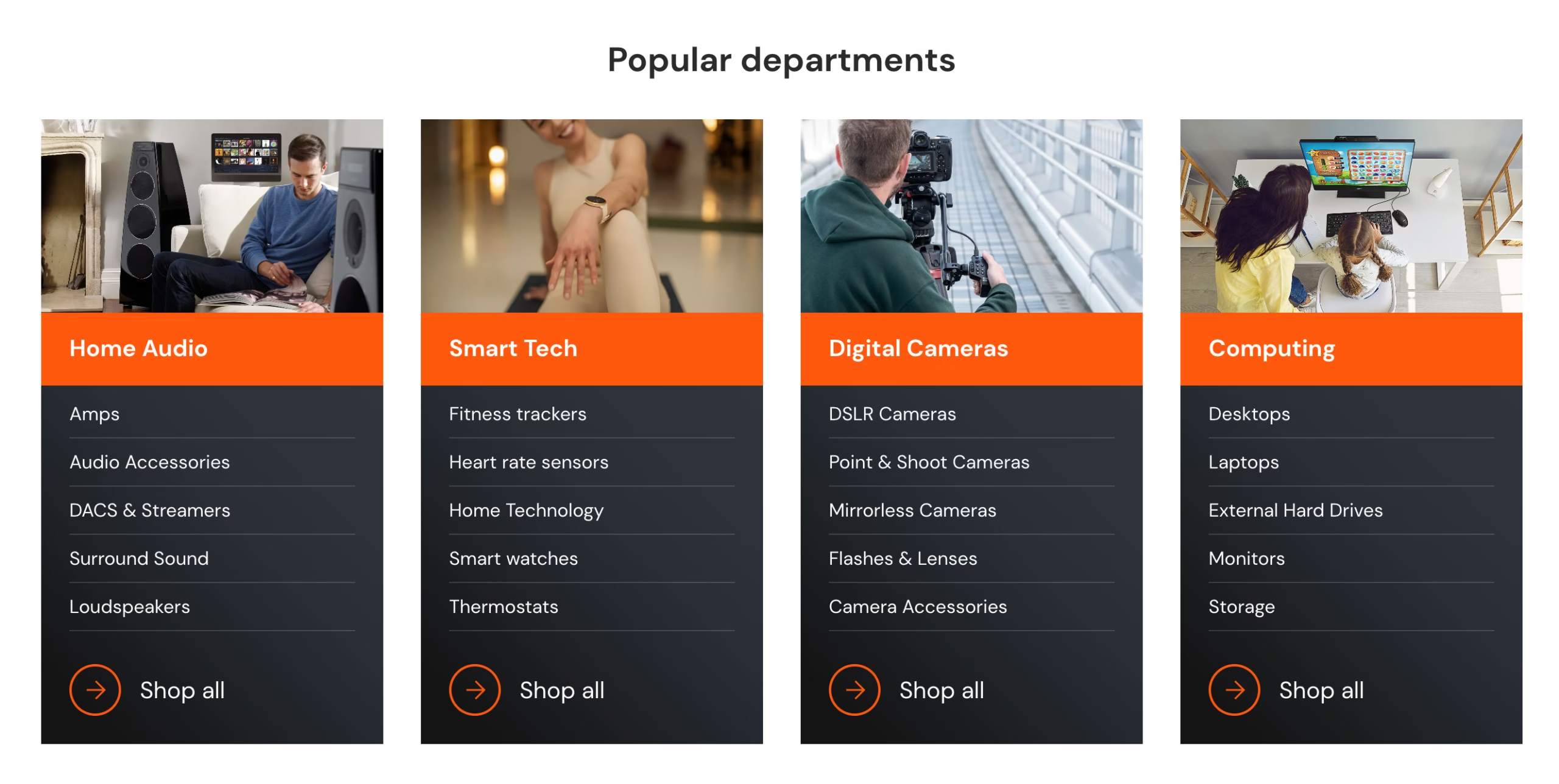
There is no limit to the number of columns that can be added to the section, and a range of settings can be utilized to customize the layout.
Link lists are ideal for providing additional navigation functionalities on your store, promoting collections or lists of content, and aiding customers with product discovery.
How to set up link lists #
Steps
- Open the Theme Editor.
- Add section and select Link lists to add the section to your template. The section comes pre-loaded with placeholder content which reflects any changes made in the following steps.
- Under Section header use the settings to edit the content and alignment of the Heading text and View more label (if applicable).
- The Layout and Style settings can be used to customize the design of the section and columns for both desktop and mobile devices.
- Click Save before adding or editing the columns.
- Under the Link lists section, click Add Column to add a new Column in to the section. Repeat this step for the number of columns required.
- In the Column block, an Image (optional) and Heading can be added to the selected column. The Column heading background color and Column heading text color can be customized using the settings provided.
- Under Menu to show as link list click Select menu to browse menus previously set up in the Shopify admin Content > Menus. Alternatively, click Create menu to make a new menu.
- Click on the required menu then click Select to add it to the column.
- The Button label and Button link can now be edited as required.
- Click Save and then repeat steps seven to ten above to edit the content of the remaining columns.




