What is the product features section? #
This simple to use section is a great way to drive engagement, and visually highlight product USPs or key features on your store. Up to five clickable hotspots can be added to the section to help provide your customers with a more engaging and interactive shopping experience, aiding product discovery and potentially increasing conversion rates.
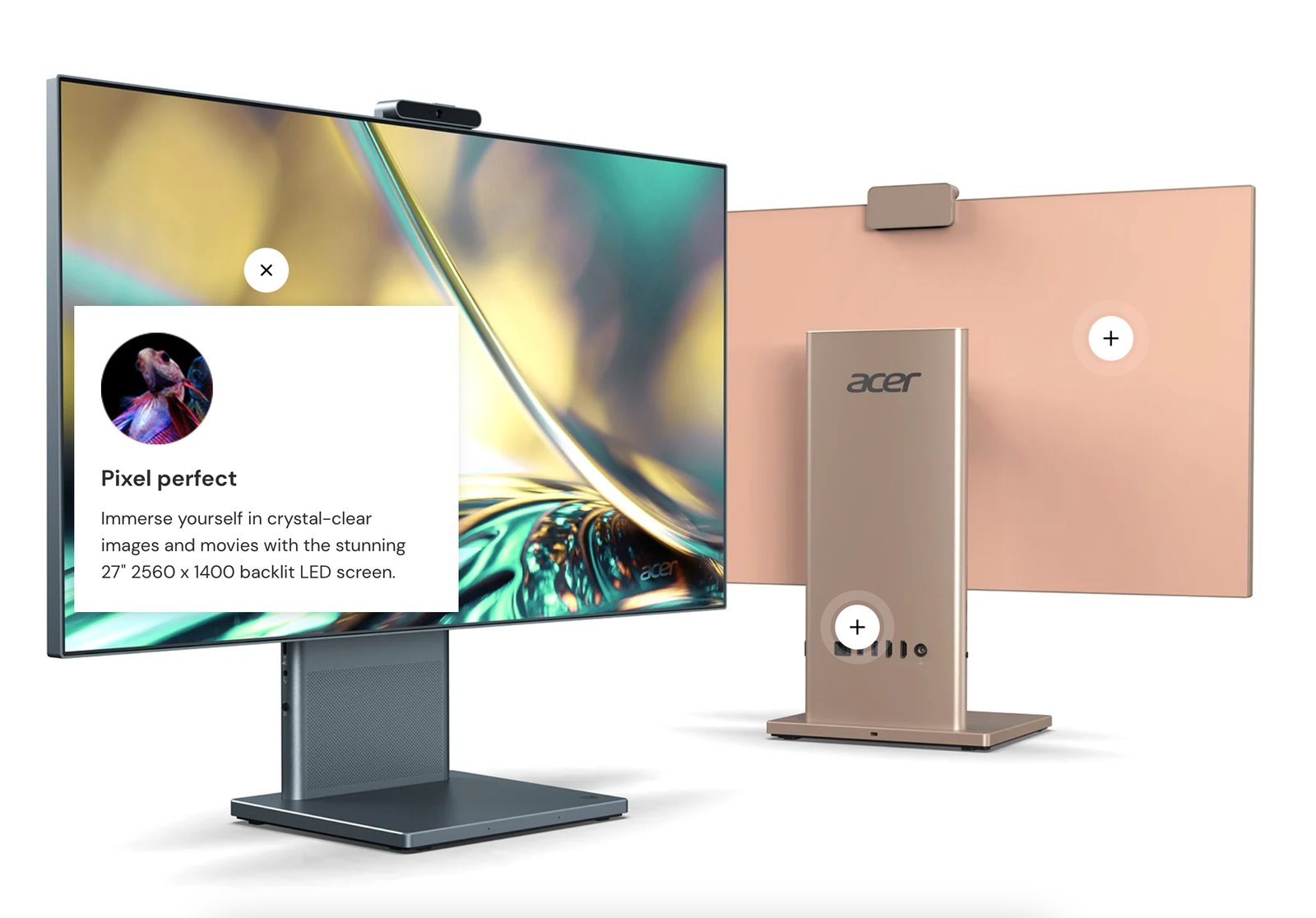
If you wish to promote a selection of products in a similarly visual and interactive way, consider using the Shoppable image section instead. The main difference being that with the Shoppable image section each hotspot can be linked directly to a product from your inventory, displaying high-level information such as product Title, Vendor and Price.
How to set up the product features section #
Steps
- Open the Theme Editor.
- Click Add section and select Product features to add the section to your template.
- The quickest way to populate the section with information, is to click on Select product and choose a product from your inventory.
- Under LAYOUT, you can customize the design for desktop and mobile devices with just a few clicks.
- The CUSTOM CONTENT settings allows you to replace some or all of the default product content.
- Under CUSTOM CONTENT, it is also possible to add a Button label and a Button link which can be set to link to either the product selected in step three or another page.
- The STYLE settings allow further customization of the section design including Hotspot color, Color scheme and Button style.
- Click Save.
- Under the Product features section, click Add Feature (up to a maximum of five per section).
- In the Feature block, images and text can be combined to help describe or promote a product feature.
- Position the hotspot over the image using the Horizontal position and Vertical position sliders. There’s no need to do this for desktop and mobile – one placement works for all devices.
- Once the product features are set up, click Save.




