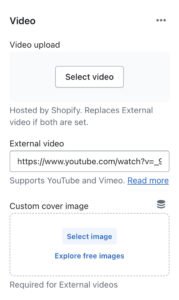What is the video section? #
The Video section allows customers to watch video content alongside optional text. It can either be set to autoplay, where audio is muted, or it can play with audio when the play icon is clicked.
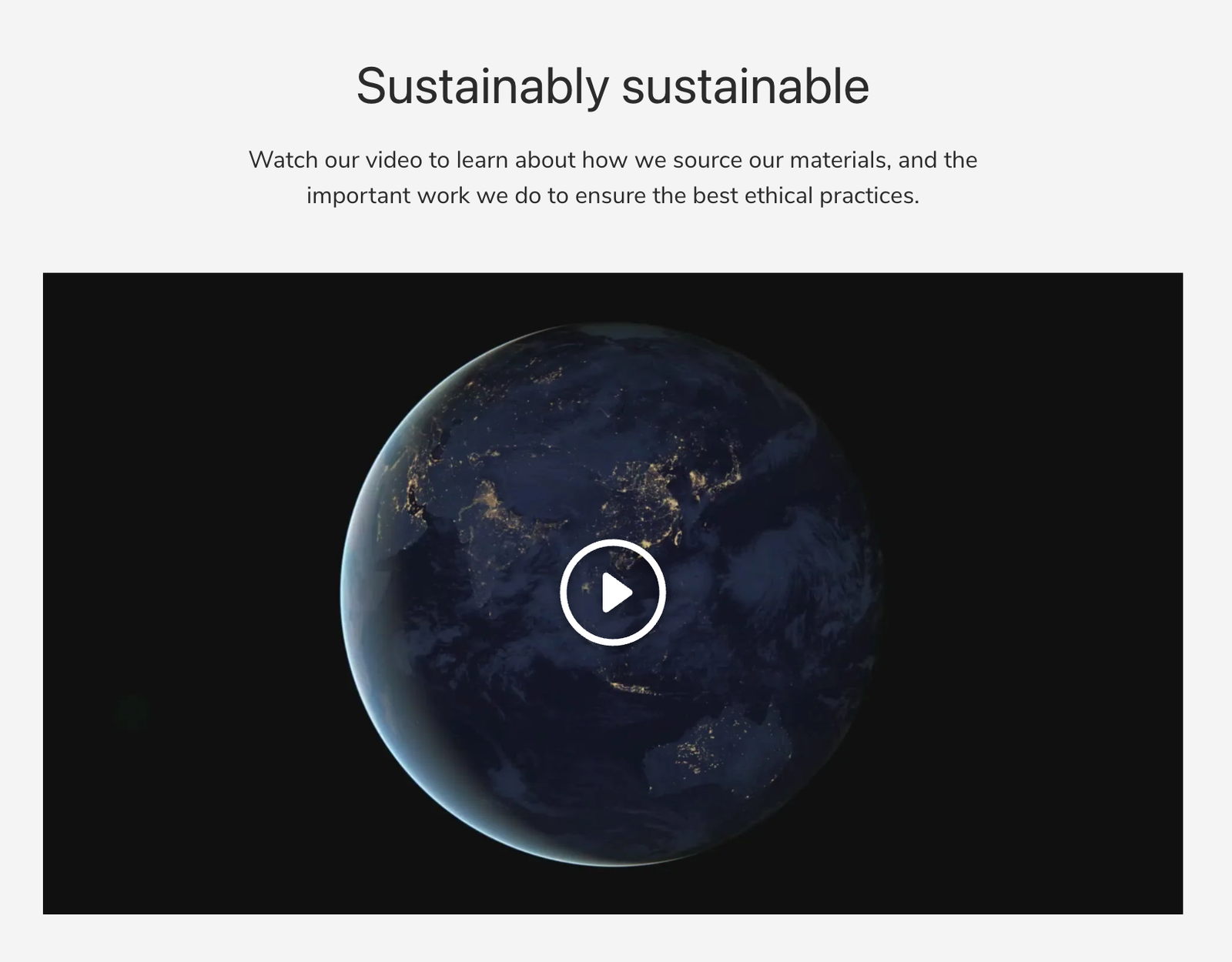
Videos provide a way to display engaging, promotional and educational media on your store in a way that would be difficult to achieve through static images. Videos can enhance your customers’ shopping experience and lead to increased conversion rates.
How set up the video section #
Steps
- Open the Theme Editor. Click Add section and add a Video section to the page.
- There are two different methods to choose a video.
Video upload: Select a video file (e.g. an MP4) hosted on your Shopify store.
External video: This is a video from an external link and supports YouTube or Vimeo videos.
- Once the video source has been selected, a Video description can be added. This is hidden text that will be read out by screen readers and should describe the content of the video.
- It is also recommended to add a Cover image that will display in the place of the video while the video is loading, or if it cannot autoplay. This could be due to reasons such as a user’s poor internet connection, limited browser support or slow page load times.
- The Autoplay setting is turned on by default and can either be kept on or turned off
Autoplay on: The video will automatically play once WITHOUT audio, without the user having to click on anything.
Autoplay off: The video will play once WITH audio once the user has clicked on the play icon.
Speed considerations #
Videos by their nature are large and take time to load. If you’re trying to keep VotraLee performing well, avoid placing the Video section near the top of the page. Placing it further down the page will mean that the video will only load as and when it becomes closer to being in view. Refer to our Performance guide for more.